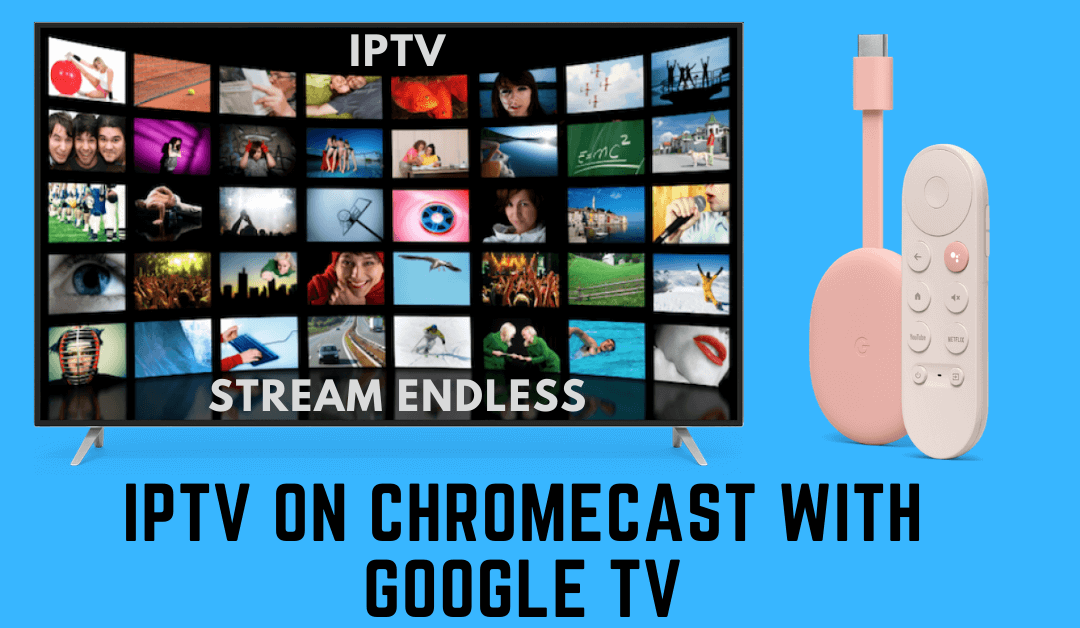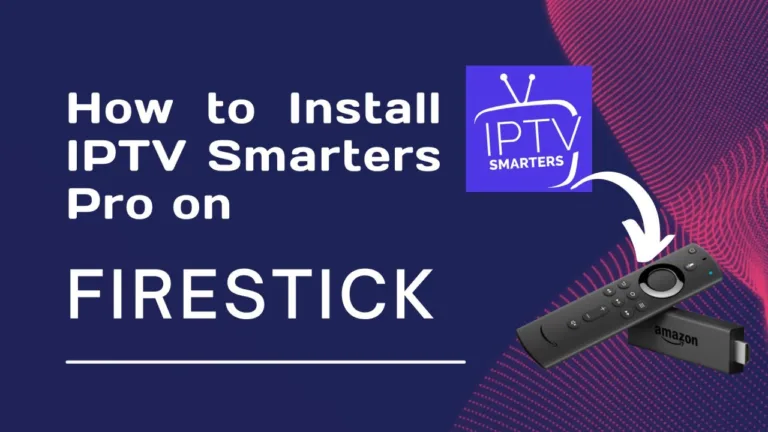How to setup IPTV on Chromecast with Google TV
Chromecast with Google TV has become a popular choice for streaming enthusiasts, offering a seamless way to access a wide range of content on your television. If you’re an IPTV subscriber and want to enjoy your favorite channels on your Chromecast with Google TV, you’re in luck! In this guide, we’ll walk you through the steps to set up IPTV on Chromecast with Google TV, so you can start streaming your favorite channels in no time.

What is IPTV?
Before we dive into the setup process, let’s briefly review what IPTV is. IPTV, or Internet Protocol Television, allows you to stream television content over the internet, giving you access to live TV channels, on-demand content, and more. With IPTV, you can enjoy your favorite shows and channels on a variety of devices, including smart TVs, streaming devices, and mobile phones.
Step 1: Install a Compatible IPTV App
The first step in setting up IPTV on Chromecast with Google TV is to install a compatible IPTV app from the Google Play Store. There are several IPTV apps available, but one popular option is TiviMate IPTV Player. Here’s how to install TiviMate:
- Turn on your Chromecast with Google TV and navigate to the home screen.
- Open the Google Play Store from the Apps section.
- Use the search bar to search for “TiviMate IPTV Player.”
- Select the TiviMate app from the search results and click “Install” to download and install the app on your device.
Step 2: Set Up TiviMate IPTV Player
Once you’ve installed the TiviMate app, you’ll need to set it up with your IPTV subscription. Here’s how to do it:
- Open the TiviMate app from the Apps section on your Chromecast with Google TV.
- Follow the on-screen instructions to set up your account and log in with your IPTV provider credentials.We recommend iptv4k-plus.com they have the best service !
- Once logged in, you’ll need to add your IPTV playlist. This is typically provided by your IPTV provider and contains the URLs for the channels you’re subscribed to.
- Navigate to the Settings menu within the TiviMate app and select “Playlist.”
- Click “Add Playlist” and enter the URL for your IPTV playlist.
- Once added, you should see your channels listed in the TiviMate app.
Step 3: Enjoy Your IPTV Channels
With TiviMate set up on your Chromecast with Google TV, you’re now ready to start enjoying your favorite IPTV channels. Here are a few tips to enhance your viewing experience:
- Use the remote control for Chromecast with Google TV to navigate through the TiviMate app and select channels.
- Customize your channel lineup and organize your favorites for easy access.
- Take advantage of TiviMate’s features, such as DVR recording and catch-up TV, to never miss a moment of your favorite shows.
Conclusion
Setting up IPTV on Chromecast with Google TV is a straightforward process that allows you to enjoy your favorite channels and content on the big screen. By following the steps outlined in this guide and installing the TiviMate IPTV Player app, you can start streaming IPTV channels in no time. Whether you’re a sports fan, movie buff, or news junkie, Chromecast with Google TV and TiviMate make it easy to access all your favorite content in one place. Happy streaming!